Import from Google Ads
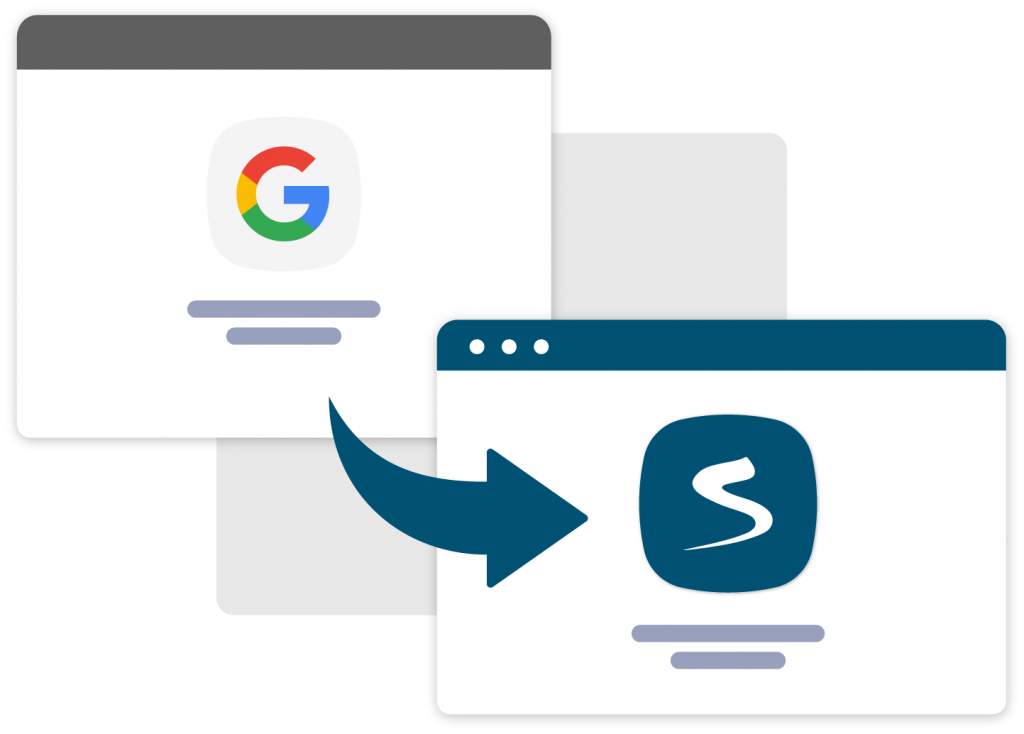
- What can it do?
- What can’t it do (now)?
- Connecting to a google ads account
- Creating first import
- Selecting campaigns for synchronisation
- Important information
The tool is used to automatically import campaigns directly from Google Ads to Sklik without the need to export a CSV file and upload it to Sklik using the regular importer. Selected campaigns can be imported once or periodically at daily, weekly or monthly intervals. You can find it in the Sklik interface under Tools > Import Google Ads campaigns.
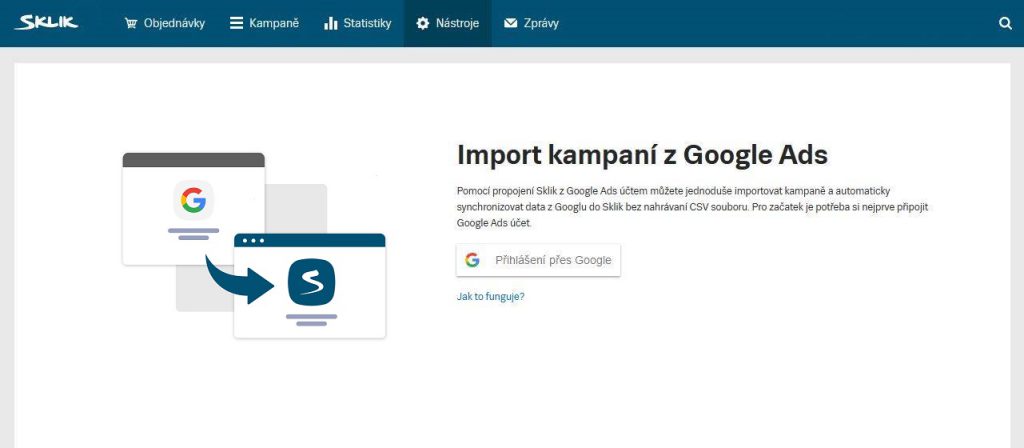
What can it do?
- Import only selected types of campaigns – search, display
- Selected campaign settings: status, campaign start date, campaign end date, daily campaign budget, scheduling
- One-time import or regular import (in Create or Update Campaigns mode)
- Import of ads in ETA, RSA format (saved as ETA in Sklik) and banners
- Import of keywords
- Import of labels and sitelinks
- Regional targeting
- Device targeting
- Budget and shared budget rewriting
- Advanced edits similar to the edits in Sklik’s CSV importer
- User permissions handling – campaigns can be linked from all sub-accounts to which the user has access in Google Ads
What can’t it do (now)?
- Import of combined ads, videos and other formats
- Import of other targeting (except for keywords)
- More detailed campaign/ad group setting (needs to be set up in the Sklik interface)
- Phone number
- Method of adverts rotation
- Shared budget settings
- Import of ads with custom variables (e.g. {=PPCBee_Data.Price:2011}) – ad group can be imported without ads
- Import of DSA and other Google Ads campaign types that are not available in Sklik
- Pausing outdated campaigns (more details below)
- Does not notify when the necessary access rights in Google Ads have expired (attempting to import next time with insufficient permissions will result in an error)
Connecting to a Google Ads account
At the beginning you need to connect your Google Ads account, using the standard Google oAuth2 screen. In this popup you need to check See, edit and delete your Google Ads accounts and data, without this permission the app will not work correctly.
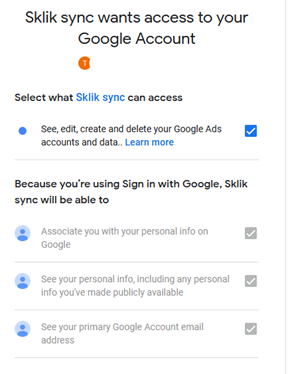
A connected account can be either an advertiser account itself or an administrator account, called an MCC account. If you manage multiple advertiser accounts within your logged-in Google Ads account, the next step will allow you to select which account you want to sync campaigns from.
For security reasons, we keep track of which logged-in user on our side made the connection and only allow them to create new imports and manage the current ones.
Example:
If an agency sets up a Google Ads import in a client’s account, the client sees that the Google Ads import is active, but cannot edit it and the client cannot access the list of accounts that the agency has access to.
If a user loses access to a sub-account in Google Ads, they will no longer be able to import from that account in Sklik.
Creating first import
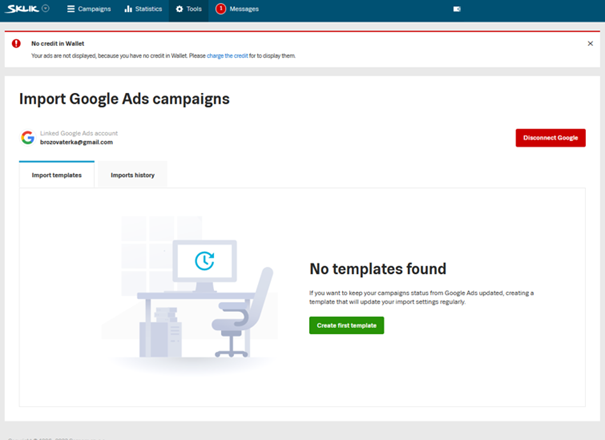
You can use the individual options to define the final appearance of the campaigns after import of the selected file.
- Selecting a Google Ads account
- Synchronization period
- I do not wish to import
- Find and replace
Selecting a GoogleAds account
The menu shows all linked accounts. This list includes all active accounts, including MCC accounts and accounts that may not have any campaigns created to sync.
Please note: If you have access to a large number of accounts ( in the dozens), it may take several minutes to load.
Synchronisation period
The import from Google Ads can be used as a one-time import, which will start on the selected day and time (or immediately). Similarly, it is possible to use a periodic synchronisation from a daily to a monthly period.
The start date and time are used to tell the system when to start the synchronization. In case of server workload, this start can occur with a slight time delay.
Selecting campaigns for synchronisation
In a separate window when setting up the import, you can select the campaigns that will be synchronised. Import from Google Ads will import at the whole campaign level. Therefore, it is not possible to select only certain ad groups or ads within a single campaign.
For accounts with a larger number of campaigns, you can use the search option.
Please note: It may take several minutes to load campaigns from an account with a large number of campaigns (in the hundreds).
Important information
- The link between a Google Ads campaign and Sklik is the name of the campaign
- If you rename a campaign in Google Ads, the next time you import it into Sklik, it will create a new campaign with a modified name. The original one in Sklik will remain active. Similarly, if you start a new import and a campaign with a name that already exists in Sklik, the Google Ads import will treat it the same as a classic import – it will add new ad groups or update the ones with the same name.
- You cannot transfer deleted campaigns.
- Ad groups, ads and targeting that are deleted in Google Ads will be deleted in the Sklik campaigns, too.
- Note the exception – if a keyword is in the deleted state in Google Ads without statistics, it is not transferred to Sklik and therefore is not updated in Sklik (e.g. from active to deleted state). This is a feature of Google Ads.
- Loading of account lists or campaigns for import can be slow (from about 100 items) or even fail (we know of a case of MMC with more than 250 accounts)
- If you import a campaign with smart bidding strategies (e.g. tROAS), the system sets the default maxCPC in Sklik – 5 CZK.