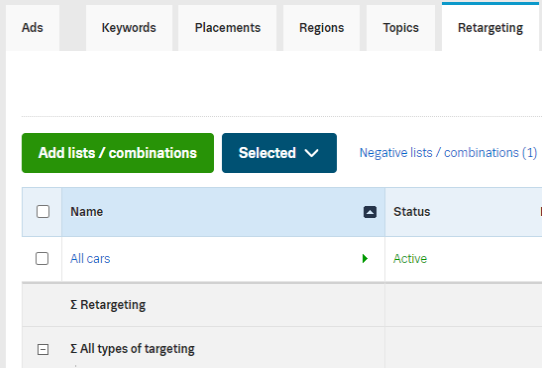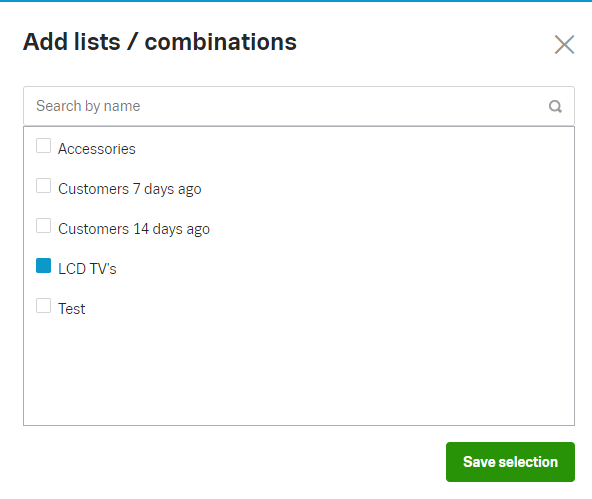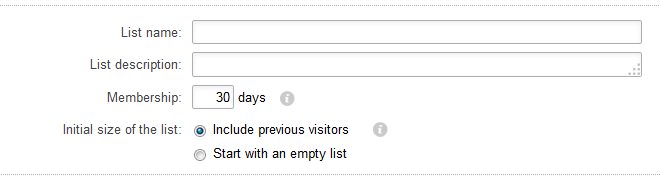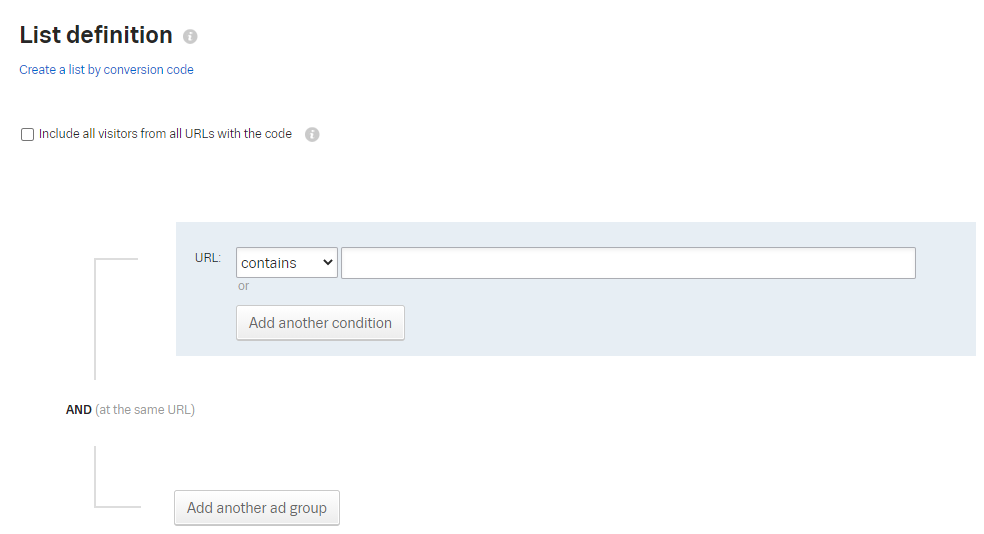Quick Start in Retargeting
- Retargeting code
- Creating audiences – retargeting lists
- List definition
- Opened / closed list
- Retargeting combinations
- Assigning the lists/combination to ads
- Frequency of impressions
- Combining Retargeting and other types of „targeting“
- Excluding users from Retargeting
Retargeting is the function of Sklik designed to reach the users who have already been to your pages. Thanks to this, you can target your ads on users who:
- viewed products or services that you offer, but they didn’t buy anything or they didn’t finish their purchase.
- bought some products or services and you want to offer them complementary products or services (e.g. games for a sold XBOX)
- will probably repeat the purchase (e.g. pet owners who buy the feed regularly).
- visited your information website and now you want to offer them a product or service.
- have used a free trial version of your product/service and now you want to offer them the full one.
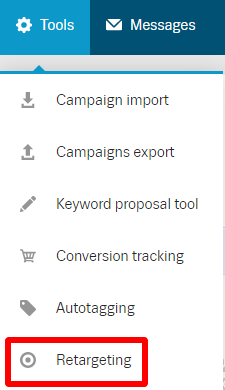
You place the Sklik retargeting code on your website and our system will remember all URLs visited by each visitor. Then you can make lists of visitors who have been to certain URLs with commercial potential and assign Sklik ads to those lists. Ads are displayed to the listed users throughout our Display network. This network contains most of the important Czech websites like Novinky.cz, Sport.cz, Prozeny.cz etc).
You’ll find the function Sklik Retargeting in the menu Tools.
Retargeting code
You can view and copy the retargeting code by clicking on the link „View retargeting code„. Each account has its own unique code. We recommend to copy the code into a part of your webpage, that is identical for the whole website.
Creating audiences – retargeting lists
Groups of users who visited certain pages and now you want to target them with your ads are called retargeting lists. You can create the new list by clicking on the button „Create new list„.
- Insert the name of the list.
- Length of membership – set the period for which the user should be included in the list. The value can be in the range 1-540 days. The membership is refreshed with each new visit of the user.
- Initial size – choose whether you want to begin with an empty list or you want to include also previous visitors. In the first case you’ll target only the users, who came to your website after the list had been created.
- Include all visitors from all URLs with the code – you can use this choice in the case you want to include all visitors on your website without specifying all URLs.
List definition
The definition of the list consists of URLs that have been visited by users. A simple definition may look like this:
„Include visitors on pages that contain „lcd-tv“ in the URL.“
You can add further conditions by clicking on the button „Add another condition“.
We recommend not to use the condition „equals to“ if possible. This condition can be tricky, the URL has to absolutely match extactly and it is possible to replace it by „URL contains“ in most cases.
Insert the code that will allow you to recognize a product or service the user has ordered into the URL that confirms the order.
If you use parameters in your URLs and you want to create a retargeting condition based on these parameters, put each of them into a separate condition.
Opened / closed list
„Opened“ list takes new users who comply with its conditions. If you switch it to „Closed“, only previous visitors will be gathered and no new vistors will be added to the list.
Retargeting combinations
You might need more complicated conditions than those that you can create in lists. In this case use the retargeting combination by clicking on the button „Create new combination“.
Example: You want to target users who bought the product a week ago and target them for a period of 1 upcoming week.
Create 2 lists – in the first one, set 7 days membership and in the other 14 days membership. Then you create the combination that includes the visitors from the „14-days“ list and at the same time excludes visitors from the „7-day list“ by using the condition „in none of these lists“.
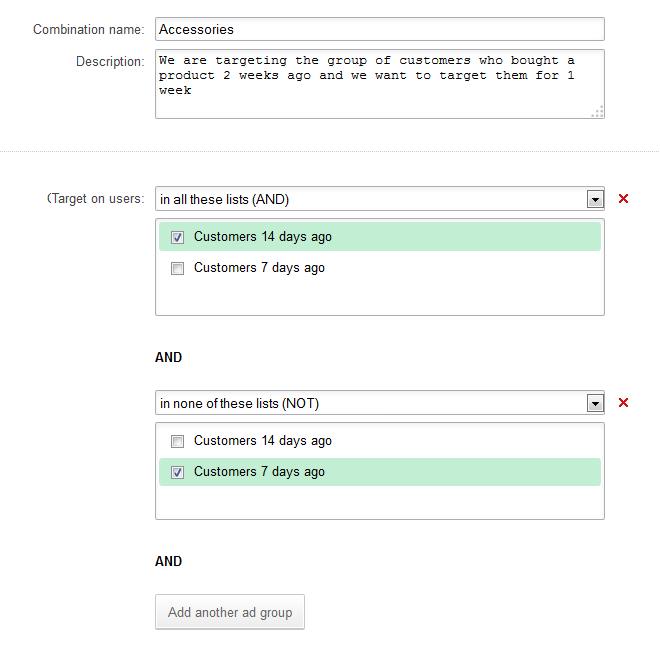
Assigning the lists/combination to ads
Once you’ve created lists and combinations, assign them to your ads. This can be done at the detail of the ad group in the Retargeting bookmark.
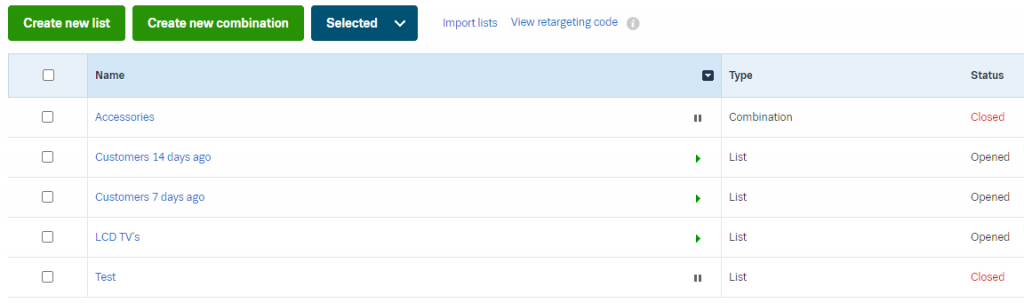
Use the button Add lists / combinations.
Use the „play“ button to remove the assigned list from the ad.
The list can be also paused by the same button.
Frequency of impressions
You can choose the maximum number of impressions of your retargeting ad to a unique user. There is a choice „Maximum number of ad group impressions“ is at the details of each ad group. Be careful, it is better to set the lower values, because users usually feel bothered by the frequent repetition of the same ad.

Combining Retargeting and other types of „targeting“
Other types of targeting (such as keywords) can not be combined with retargeting. If you set retargeting and keywords at the same ad group, the keywords will be used for displaying your ads only to users, who are not in any retargeting list.
Excluding users from Retargeting
This can be a useful tool typically when you don’t want to target users who have already made a purchase on your website. You’ll find the link „Negative lists“ at each campaign and ad group. Choose the list or combination you want to exclude.