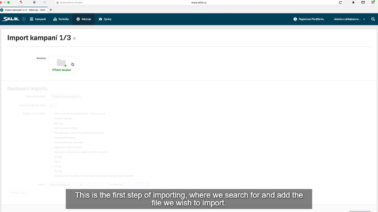Import and export
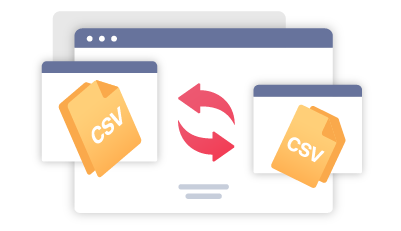
In Sklik it is possible to import and export your campaign. It is good for working with a large amount of data moving your campaigns between PPC systems, and also backing up campaigns.
- Import
- Import: Step 1
- Import: Step 2
- Create or re-write campaigns
- Duplicate existing campaigns
- Update mode
- Import: Step 3
- Export
Import
In Sklik you can find Import campaigns under Tools – Campaign import.

A) Import: Step 1
The maximum size of an uploaded file is several hundred MB. The files uploaded in the first import step are available for 24 hours.
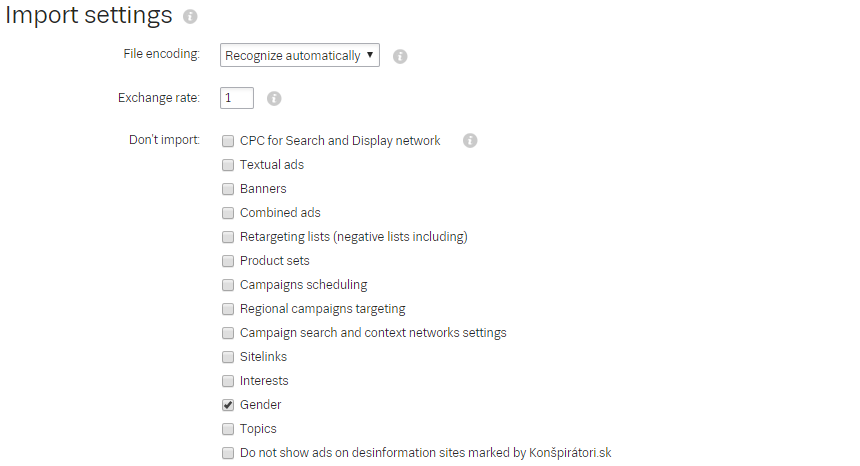
- Click Read file and locate and open the CSV or ZIP file
- Specify the CSV file encoding
- Set an exchange rate for currency conversion if needed
Once the file has been uploaded, the daily budget and maximum cost per click will be multiplied by the exchange specified rate. If the value is „1“, the source data will not be changed.
B) Import: Step 2
- Select the campaigns and ad groups that you want to import from the file loaded. And also choose what you don’t want to import.
- Click Continue and select one of the three import methods:
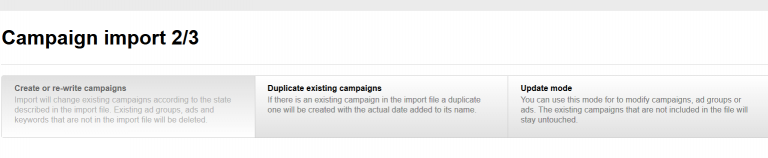
- Create or re-write campaigns
Import will change existing campaigns according to the state described in the import file. Existing ad groups, ads, and keywords that are not in the import file will be deleted. It is suitable for new campaigns and big changes.
- Duplicate existing campaigns
If there is an existing campaign in the import file a duplicate one will be created with the actual date added to its name.
- Update mode
You can use this mode to modify campaigns, ad groups or ads. The existing campaigns that are not included in the file will stay untouched.
In the right-hand part of the screen you can view a list of discrepancies detected in the file. These can include too low a cost per click or missing cost, low daily budgets, etc. If possible, the system will set default values for invalid cost or will ignore rows with errors.
All the functions that are not supported by Sklik will be skipped during import. However, the imported file does not need to be modified in any way after it is exported from Google Ads Editor, because the importer will handle this on its own. Only Topics, Intents, and Interests targeting need to be entered manually, as Google Ads Editor cannot handle this setting.
C) Import: Step 3
Once the import is confirmed, you are informed about the entire process by the status indicator. When the import is completed, the result report is displayed.
Export
Sklik campaigns can be exported, uploaded into Google Ads Editor, and modified there. You can export campaigns under Tools – > Campaign export.
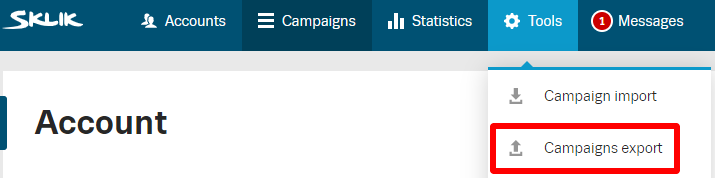
Steps:
- Choose the campaigns you want to export
- Click Export campaigns
- Sklik creates a CSV file
- Click the freshly created link to download the export file
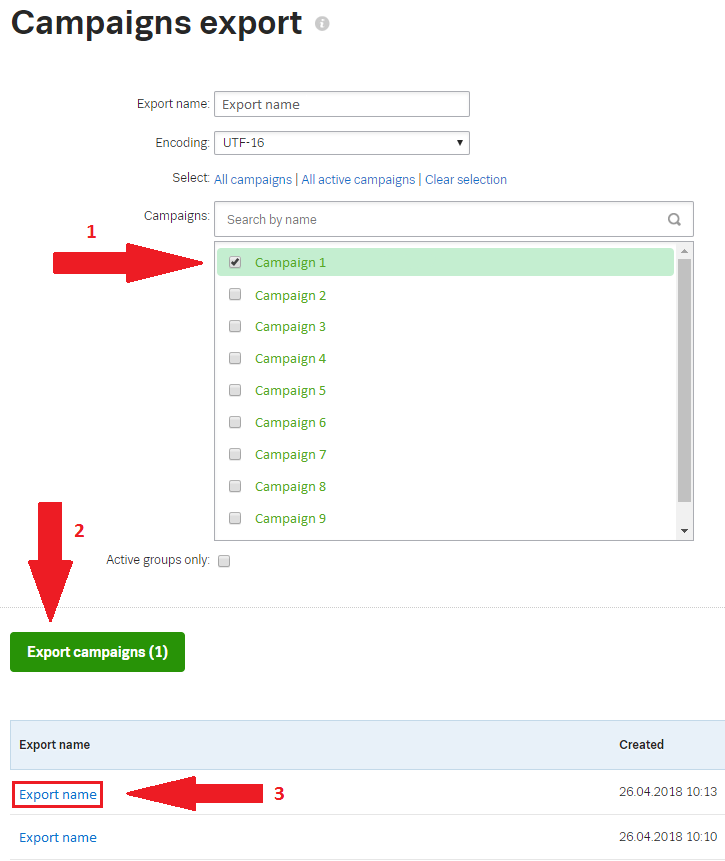
If you have a huge campaign and you want to export only a few groups, first pause the groups you don’t want to export and then check the “Active groups only” button.
Import and export banners
Banners can be imported via the standard Import tool for campaigns as well.
The imported campaign with banners needs to be compressed as a ZIP file, and this file has to contain:
- a CSV file including the structure of the campaign. In this file, links to image files have to be placed in the Image column, and the Ad Name and Image Size columns must be filled in in all the rows with banners;
- a folder that contains all the images, with valid dimensions.
The maximum data size of the file is several hundred MB. The maximum data size of one image is 150 KB.
Supported image formats are JPEG, JPG, PNG, and GIF (including animated). The dimensions of the banner differ in some aspects so it is possible that Sklik will import some banners even though they have alert notifications in Google Ads Editor
You can export the CSV file with the structure of the banner campaign. Here you can see a sample import file for banners.
Import and export combined ads
Sklik also supports the multiple import of combined ads using the standard tool for importing campaigns.
The imported campaign needs to be compressed as a ZIP file, and this file has to contain:
- a CSV file including the structure of the campaign and links to image files in the Image, Square Image,Logo, and Landscape logo columns;
- a folder that contains all the images, with valid dimensions.
Campaigns containing combined ads can also be exported in the standard way. The system will create a ZIP file with the content described above: a CSV file and a folder with all the images. A sample CSV file for importing combined ads is attached here.
Importing and exporting sitelinks
The Export/ Import tool also allows you to copy sitelinks between accounts. Once there are sitelinks included in the campaign, they will be exported within the standard export of that campaign. Then, when you import this campaign to another account, these sitelinks will not only be included there, but also be available for other campaigns. Note that when you import sitelinks from Google Ads, then only the headline of the sitelinks will be imported.
Import of retargeting lists
The import of retargeting lists can be done via Tools/Retargeting. The standard file format is CSV with a tabs separator. After clicking Import lists you will see the window below, where you can select the import file and type of coding:
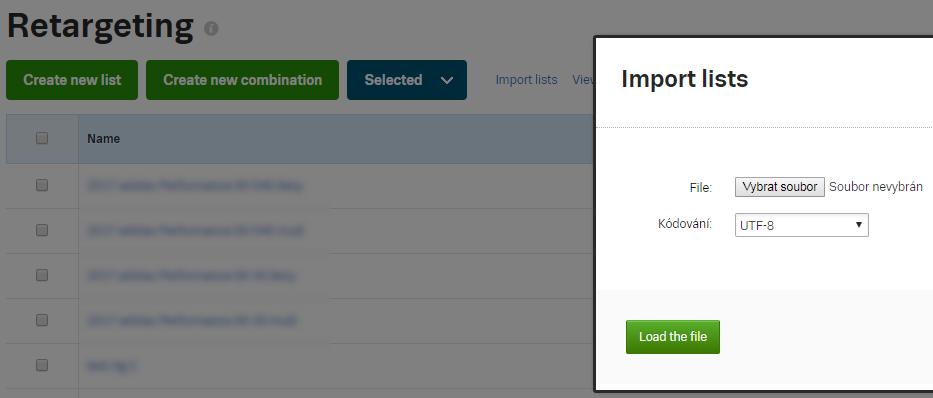
In the importing file you can use the simple conditions “url contains” or “url does not contain”. These conditions may be chained with a relation such as “or” and “and”. The values in the “and” column must not remain empty. The number of conditions is not limited.
The maximum number of retargeting lists in an account is limited to 10,000. To add another list, it is necessary to delete one or more of the current ones manually or using imports (by setting membership of the retargeting list you want to delete to zero days).
When importing, it is also necessary to remember that Google Ads Editor does not support Sklik Retargeting and therefore it removes audiences from retargeting ad groups during export and import. Given the above, we recommend selecting the option not to import retargeting audiences when running an import. The importer will then preserve them in the account when the overwrite method is selected upon import.
Sample file with RTG import structure.
Editing in Excel
We recommend you to edit the exported CSV files with Excel only, following these steps:
- Open the exported CSV file in Excel
- Make the intended changes
- Save the file as text in Unicode (.txt)
- Close Excel and don’t save
- Change the suffix of the file to .csv
- Proceed a standard import
When creating a new campaign in Excel, we recommend you to use the structure of an already-exported campaign, or the sample files below.
Probably coding CSV file
- Google Ads Editor – UTF-16
- Google Ads Editor and subsequent modification in Notepad or Excel – UTF-16
- Microsoft Excel – UTF-16
- OpenOffice.org – Windows-1250 (CP-1250)
- PSPad – according to the default setting Windows-1250 (CP-1250)
- Notepad – Windows-1250 (CP-1250)
- Export from Sklik – according to the default setting UTF-16
Creating a CSV file
A CSV file can be created in various ways.
- Manually in a text editor (Notepad, WordPad, PSPad, Vim)
- Spreadsheet (Microsoft Excel, OpenOffice.org Calc)
- Export data from Sklik to another PPC system
- Export from own database
Text Editor
You can create a CSV file manually by specification by typing or copying data into a text editor. We do not recommend using spreadsheets (Microsoft Word, OpenOffice.org Writer), which, unlike text editors, are used to create formatted text.
Spreadsheet
We recommend using, for example, Microsoft Excel or OpenOffice. Then it is necessary to save the file correctly.
- Save a CSV file in Microsoft Excel
A CSV file can be saved by File -> Save as -> Type of file – Text (tab separated values)
- Save a CSV file in OpenOffice.org Calc
A CSV file can be saved by File -> Save as -> Type of file – Text CSV. Then in a window set coding, character encoding, delimiters (select tab), and text delimiters (leave default) and save it.
Move campaigns from Google Ads
For exporting data from Google Ads to a CSV file you can use the Google Ads Editor program. Files exported from Google Ads Editor are compatible with Sklik.