Multiple Conversion Codes in GTM
Google Tag Manager allows to add multiple conversion codes to your webpages. Please note, all codes needs to be pasted into the single „Custom HTML tag“.
Before you start, it is necessary to place your automatically generated GTM conversion code on your webpages.
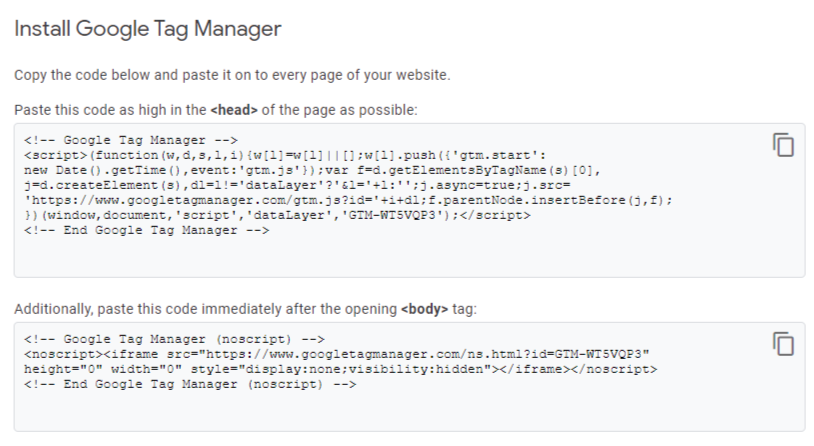
First, create a new tag in your GTM. Find item „Tag“ in the left column, open it with a click and then click on „New“ tab as on picture below:
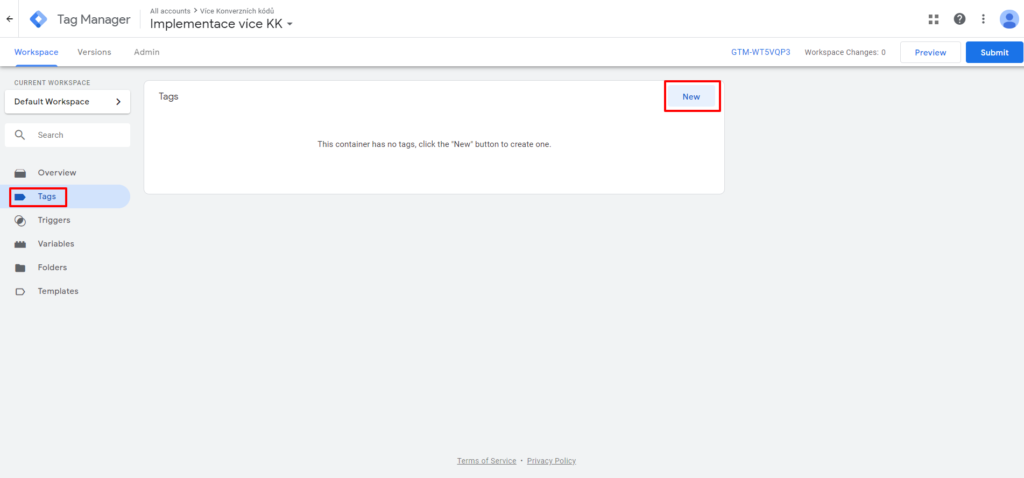
Second, choose an option „Tag configuration“ and click on „Custom HTML“ in the rolling side bar on the right.
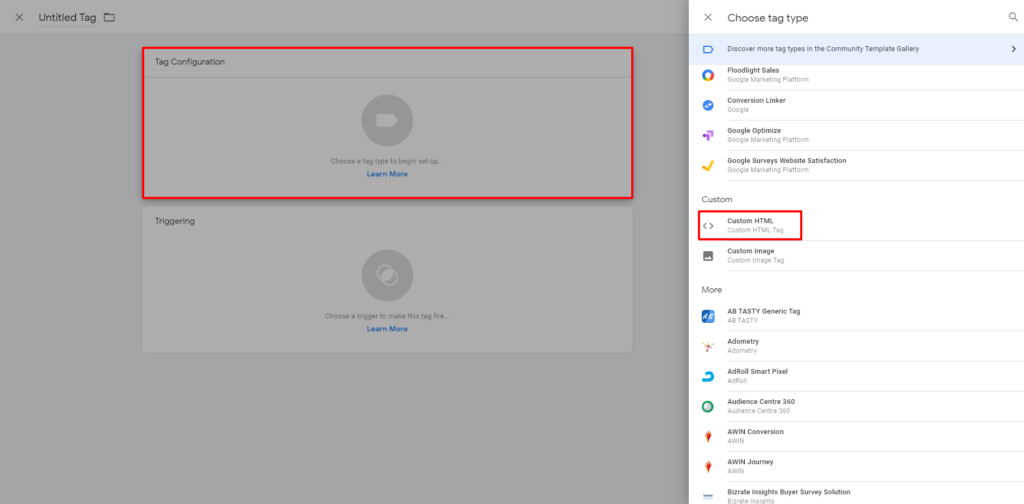
Third, paste your conversion codes into the window as shown on the picture bellow. All codes will be loaded simultaneously. For better clarity in GTM, separate your conversion codes with key „Enter“.
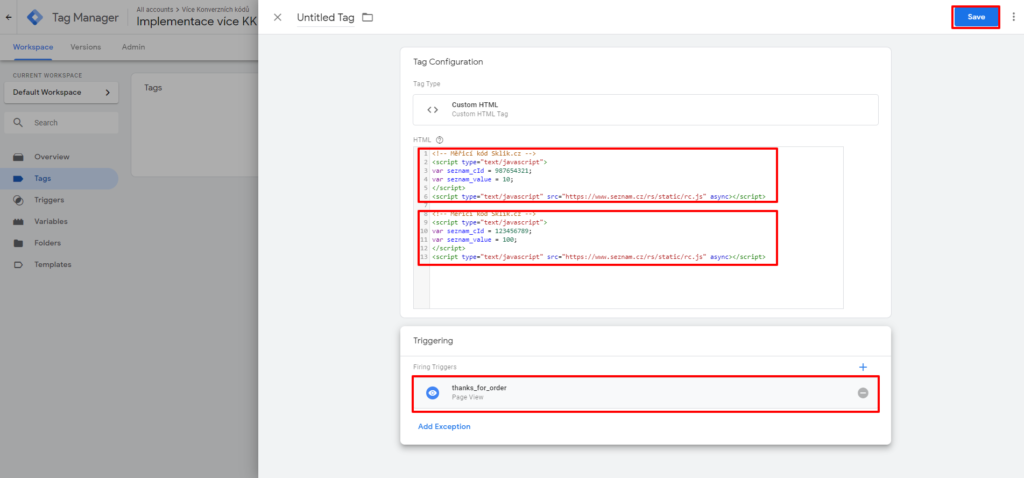
And finally, set up the triggering. We reccomend to select a „Page view“ definition – this view must be defined for your concrete conversion page. If you only use GTM code on the conversion page, you can set the triggering for all pages. Do not forget to save all your setting.
Please note, if you place each of your unique conversion codes into it´s own „Custom HTML tag“ separately, system will not send conversions from all codes but only from the last created one.